It turns out that it’s rather easy to display your photo alongside your content in Google’s search results. All you need to do is add support for Rich Snippets to your website, in particular those for authorship. This results in the addition of some minor markup to your HTML, which will then interface with your Google+ account.
Please Note: Google has stopped displaying an authorship photo next to search results, so the following information doesn’t have the utility it once did. That said, I have kept my authorship for this site because it doesn’t seem to hurt anything.
Advantages
When you prove ownership of your content with Google, you’ll reap the following benefits:
- A listing with an image is more visible, which should result in greater click-through rate
- You’ll further your personal branding as your image is displayed in more places
- The search result displays the number of people in your circles, which will help those with a large number of followers.
First Steps
As per Google, the first step is to have a Google+ profile:
If you want your authorship information to appear in search results for the content you create, you’ll need a Google+ Profile with a good, recognizable headshot as your profile photo. Then, verify authorship of your content by associating it with your profile.
Prove Ownership
There are several ways to prove ownership of your site to Google. You can verify your email address, add a link to your Google+ profile, and also include a link tag to your Google+ profile in the head of your site.
Use your Email Address
You can link your email address to your Google+ profile, so long as the domain name matches. You’ll need to ensure that your posts have a byline with your name for this to work too.
Link to your Google+ Profile
Create a link to your Google+ profile from your webpage:
<a href="[profile_url]?rel=author">Google</a>Replace [profile_url] with the your Google+ profile URL:
<a href="https://plus.google.com/111951762509840042073?rel=author">Google</a>Please note that the preceeding link goes to my profile. Be sure to change it to your profile! Also be sure that your link contains the ?rel=author parameter. If it’s missing, Google won’t be able to associate your content with your Google+ profile.
Add a reciprocal link back from your Google+ profile to your site:
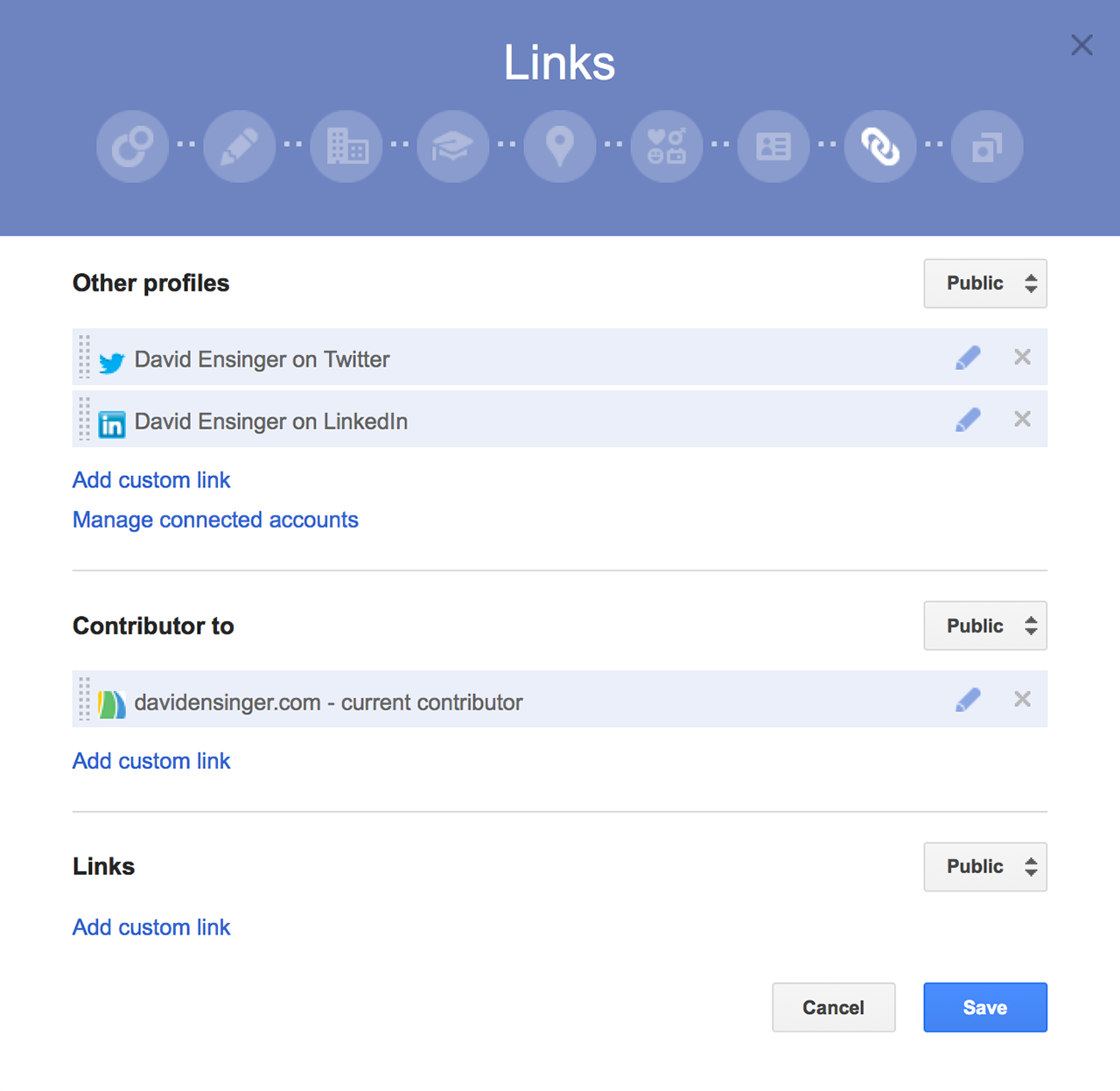
- Edit the Contributor To section.
- In the dialog that appears, click Add custom link, and then enter the website URL.
- If you want, click the drop-down list to specify who can see the link.
- Click Save.
Add a Link to your Head
Add a link tag to your Google+ profile from your document head:
<link href="[profile_url]" rel="author"/>Replace [profile_url] with the your Google+ profile URL:
<link href="https://plus.google.com/111951762509840042073/" rel="author"/>Again, please note that the preceeding link goes to my profile. Change it to your profile!
Test to Confirm
Use the Structured Data Testing Tool to verify that Google has associated your content with your Google+ profile.